In this article I will tell about a free sitemap generator for blogspot blog. If you have a blogger blog then blogger generates a sitemap for your blog at this address automatically when your blog is created:

The part I've highlighted above is same for all blogspot blogs. Just like RSS feeds. Copy the part highlighted and put it after your blogger blog's address like in the figure. You can copy from below:
After you've opened the link containing the blog's sitemap you will see a webpage like this:
This is how the sitemap looks like.
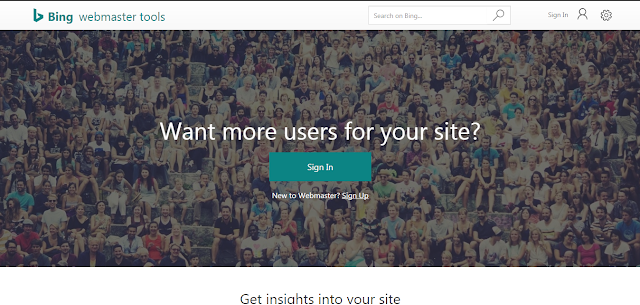
After adding your blog to Bing, you'll need to add it to Google Search Console (GSC), formerly known as Google Webmaster Tools. Since google is the worlds most used search engine, it would seem naive to let go this very vital step.
Submitting a sitemap to Google search console is easy, there are only a few prerequisites to submitting a blog:
On the opening webpage, login through your google account. Afterwards you will be redirected to the console homepage where you will be asked to add a property. Enter your blog address here.
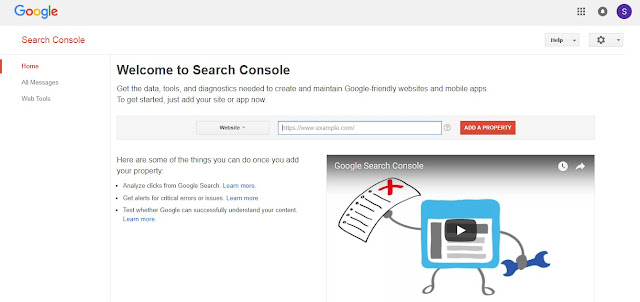
There are two categories of links submitted to GSC:

The part I've highlighted above is same for all blogspot blogs. Just like RSS feeds. Copy the part highlighted and put it after your blogger blog's address like in the figure. You can copy from below:
atom.xml?redirect=false&start-index=1&max-results=500
Free Sitemap Generator for Blogspot Blog
You blog's sitemap's address will look like the following link:
alik-blogs.blogspot.com/atom.xml?redirect=false&start-index=1&max-results=500
This is how the sitemap looks like.
What is a Sitemap?
It is a file that contains all the URLs of a blog. This file is then used by search engines like Google, Bing, etc., to index all the URLs in their search.
Bloggers like me use sitemaps to get better SEO results from search engines. Also alot of traffic for new websites/blogs comes from Search Engines. Let me show you how to submit your blogspot blog sitemap to a popular search engine Bing.
Bloggers like me use sitemaps to get better SEO results from search engines. Also alot of traffic for new websites/blogs comes from Search Engines. Let me show you how to submit your blogspot blog sitemap to a popular search engine Bing.
Submitting Blog Sitemap to Bing
Submitting a sitemap to a search engine is easy there are only a few prerequisites to submitting a blog to be indexed:
- Blog's URL
- Blog's Sitemap
- Windows Live Account (either Hotmail or Outlook account will also work)
After you have gathered the above essentials, we open the Bing's Webmaster tools at the link below:
https://www.bing.com/toolbox/webmaster/A webpage will open as shown below:
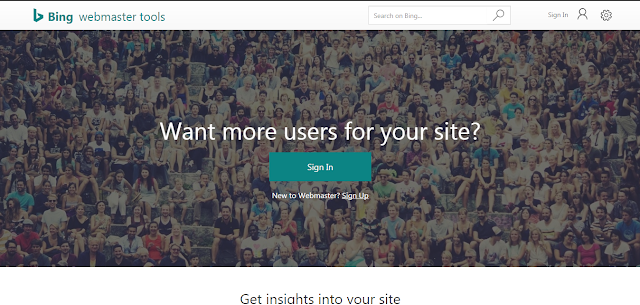
- Click Sign in at the top left corner, you would be prompted to sign in with your Windows Live account
- After logging in, you would be taken to a webpage as shown below.
- Write the blog's address in the "Enter site URL" Diaglog box.
- Click "Add" as highlighted in the image and a new webpage opens.
- Now, verify ownership of the blog by one of the three options given:
- Option 1: Place an XML file on your web server
- Option 2: Copy and paste a tag in your default webpage
- Option 3: Add CNAME record to DNS
As we are using a blogspot blog we will use option 2 as it seems to be the easiest. If you wish to use other options and they are easy to implement you can use them. But I will be going further with option 2 - "Copy and paste a tag in your default webpage".
Now in the details of option 2, you will see the meta tag information. Now copy the tag line I have highlighted in the figure below.
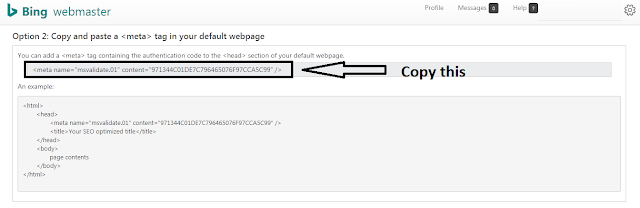
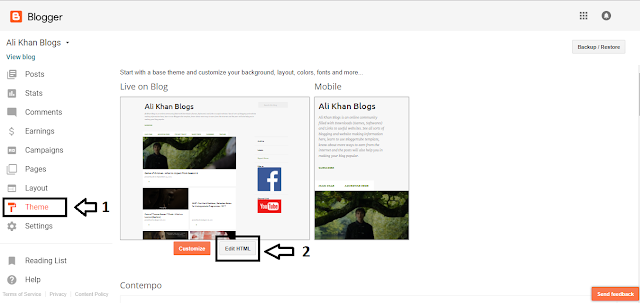
The theme's HTML code will show up. This is where you can edit the theme's code and modify it according to your choice. Before you start poking around with the code it is advised to save the blog's working theme beforehand.
Now, inside the head tag paste the meta tag copied from Bing Webmaster Tools. It should look like this:
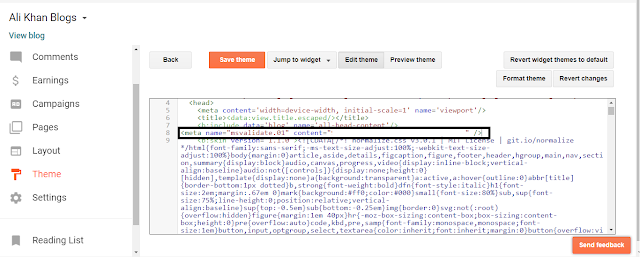
Click "Save theme" and close Blogger for now.
Now on the Bing webmaster tools, click "Verify." Your blog will be verified immediately. Congratulations, you have successfully added your blog to Bing's search index. Your audience will start to grow steadily.
Also Read: What is Affiliate Marketing?
Now in the details of option 2, you will see the meta tag information. Now copy the tag line I have highlighted in the figure below.
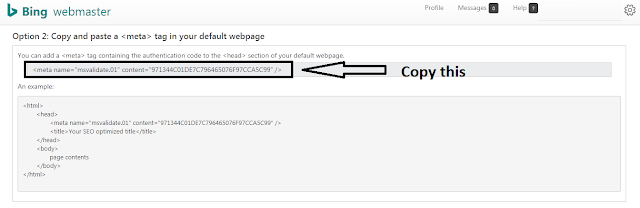
Verifying Blogger Blog for Bing Webmaster Tools
This tag that we copied from Bing Webmaster Tools will be placed in the blogger blog's theme HTML code. After copying the meta data tag, follow these steps:- Open your blogger account
- In the "Theme" sidebar option (1), click "Edit HTML" (2).
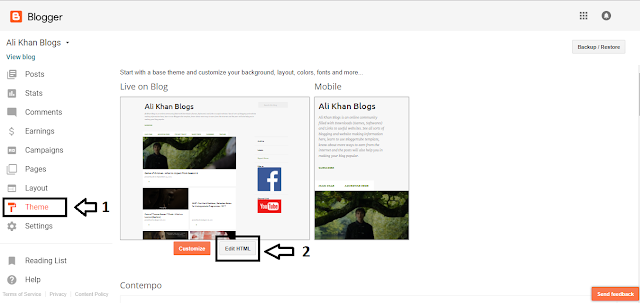
The theme's HTML code will show up. This is where you can edit the theme's code and modify it according to your choice. Before you start poking around with the code it is advised to save the blog's working theme beforehand.
Now, inside the head tag paste the meta tag copied from Bing Webmaster Tools. It should look like this:
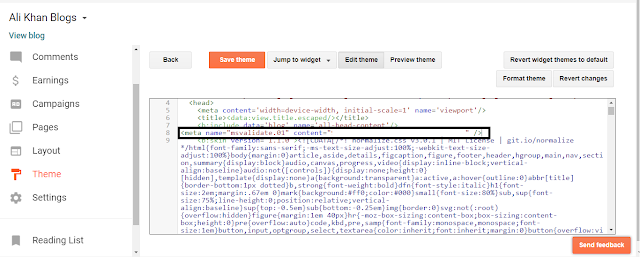
Click "Save theme" and close Blogger for now.
Now on the Bing webmaster tools, click "Verify." Your blog will be verified immediately. Congratulations, you have successfully added your blog to Bing's search index. Your audience will start to grow steadily.
Also Read: What is Affiliate Marketing?
Submitting Blog Sitemap to Google Search Console
Submitting a sitemap to Google search console is easy, there are only a few prerequisites to submitting a blog:
- Blog's URL
- Blog's Sitemap
- A Google account
After you have gathered the above essentials, open the Google Search Console at the link below:
On the opening webpage, login through your google account. Afterwards you will be redirected to the console homepage where you will be asked to add a property. Enter your blog address here.
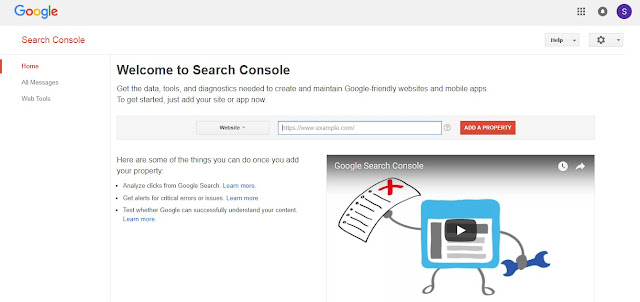
There are two categories of links submitted to GSC:
- Website
- Android App
Select "Website" if not already selected. And click "Add a Property."
Now you have to verify the ownership of your property (website or blog). The recommended settings would be to verify domain ownership through your domain registrar.
For my blog I had bought my domain through GoDaddy, so it was just verifying by opening my goDaddy account. If you can verify through this step, thats well and good but if not, read ahead.
For my blog I had bought my domain through GoDaddy, so it was just verifying by opening my goDaddy account. If you can verify through this step, thats well and good but if not, read ahead.
You can use alternate methods as well. Click on "Alternate Methods" tab and select one of the following:
- HTML file upload
Upload an HTML file to your site. - HTML tag (Recommended for Blogspot blogs)Add a meta tag to your site's home page.
- Google AnalyticsUse your Google Analytics account.
- Google Tag ManagerUse your Google Tag Manager account.
Select HTML tag. Copy the meta tag and place it in the same place below the bing meta tag inside Theme => Edit HTML
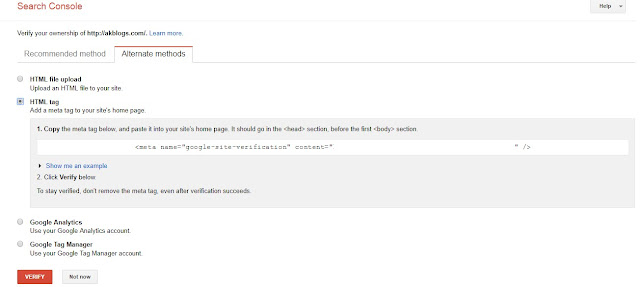
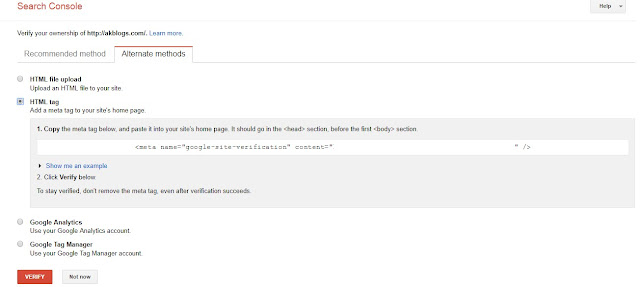
And click Save Theme. After saving the theme, click "Verify" at google search console. And your blogspot will be verified and put into google search results afterwards.
Now for the final part, adding your sitemap to google search console. For that go to your verified site's dashboard. It should look like this:
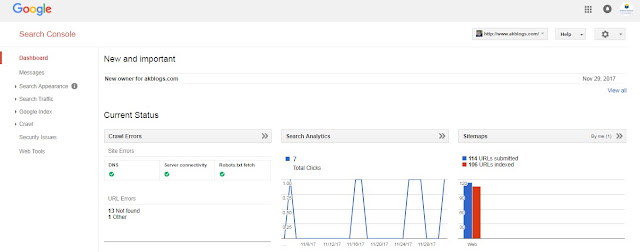
Click on Sitemaps and on the opening page click on Add/Test Sitemap, as shown below:

A pop-up window will appear, where you will put the remaining sitemap of your site after the .com part, i.e., "atom.xml?redirect=false&start-index=1&max-results=500", as shown in the pic below:
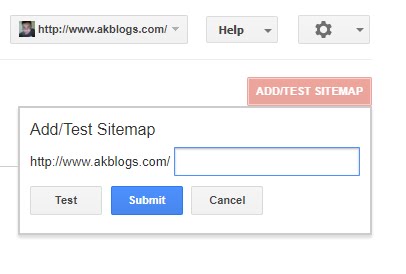
After pasting the remaining half of the sitemap, click Submit. Your sitemap is successfully saved in google search console.
Now your blog posts will start showing up in search results. But there are a lot of factors that google takes into account, so you should have patience when it comes to organic traffic.
Hope you found the Free Sitemap Generator for Blogspot Blog that you were looking for.
Also Read: What is Affiliate Marketing?
Don't forget to follow my blog Ali Khan Blogs on facebook & Twitter.
Now for the final part, adding your sitemap to google search console. For that go to your verified site's dashboard. It should look like this:
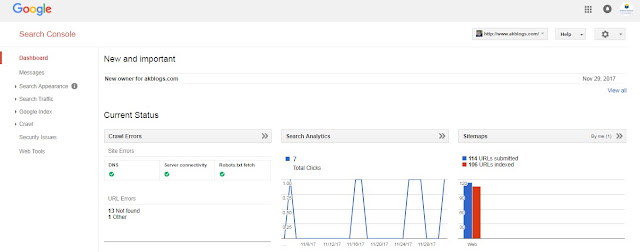
Click on Sitemaps and on the opening page click on Add/Test Sitemap, as shown below:

A pop-up window will appear, where you will put the remaining sitemap of your site after the .com part, i.e., "atom.xml?redirect=false&start-index=1&max-results=500", as shown in the pic below:
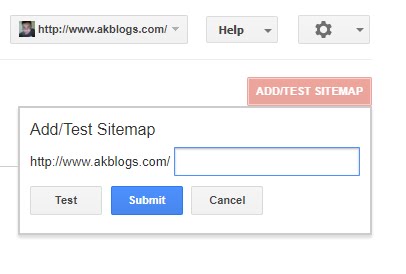
After pasting the remaining half of the sitemap, click Submit. Your sitemap is successfully saved in google search console.
Now your blog posts will start showing up in search results. But there are a lot of factors that google takes into account, so you should have patience when it comes to organic traffic.
Hope you found the Free Sitemap Generator for Blogspot Blog that you were looking for.
Also Read: What is Affiliate Marketing?
Don't forget to follow my blog Ali Khan Blogs on facebook & Twitter.











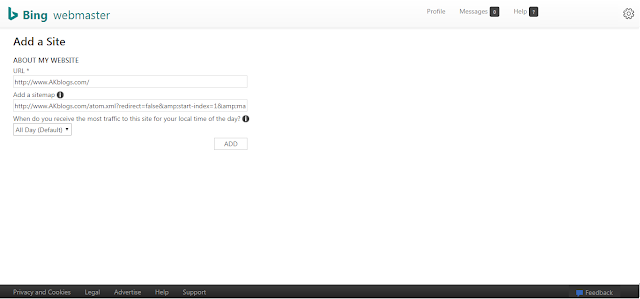
















No comments:
Post a Comment